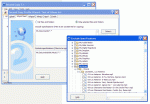Don’t overlook backing up your computer data!
I learned a long time ago that backing up files is VERY important. It’s amazing how fast you can lose a lot of work – and value. Like the time my wonderful and helpful 6 year old son unplugged my computer so he could plug in the vacuum cleaner for mom. Arrrrgggghhh! I just lost about 4 hours of work because I didn’t have Autosave turned on in MS Word. Or the time the computer hard drive crashed and we lost all of our photos from the last year because I didn’t have backup setup on the computer. Arrrrgggghhh!!
Sooo, from painful experience I’ve become somewhat compulsive about backing up stuff. What have a learned.
- Buy a Backup Hard Disk!! Extra hard disks for backup are a LOT cheaper than time and value of trying to replace lost data!
- External hard disks make it much easier to use & provide the ability to stash the backup hard disk in a secure or hidden location when you leave on a trip
- Even better have 2 backup hard disks – and store one at a friends or neighbors – the cycle between them.
- Ideally have the Backup Hard Disk always connected to the computer and use Backup Software that does regular backups
- The best backup software will give the ability to select a backup schedule
- Folders with “working” files that are of sensitive value should be backed up often – every few hours
- Folders with stored files that don’t change very often can be backed up less often – every few days
- Some backup software will allow you to keep Archive copies of deleted or modified files – I love that!! I can go back in history and find something that I thought I didn’t need, but now I do.
- Disks are cheap! When you fill one up with backups, mark the dates on it and get a new one. You will then have historical documents for emergencies down road. I’ve often had to go back to one of my old drives and recover some files I need.
- Backup across computers: We have 2 computers – mine & my wife’s. I have setup a backup program that backs up (syncs) her data to mine & my data to hers automatically. That enables me to work on either computer, and gives me an additional backup of my data.
- SYSTEM Backup vs. DATA Backup: The most important thing to backup is your data!! It is nice to be able to backup the entire system, and I do occasionally (see cloning below), but system backups take LOTS of space and unless you’re restoring to exactly the same hardware you run into drivers breaking and a gummed up system. Though I dislike rebuilding a computer from scratch because of the time to reinstall the software, I’ve learned that there are MANY advantages to a clean install like: faster operations (hidden garbage is gone), more reliable operations (all traces of any virus or trojan attacks are gone), slimmed down system (I don’t reinstall software I no longer use). Sooo, my suggestion: Focus on backing up your data, not your entire system.
CLONE your new drive! One of the best ideas is to clone the drive on your new computer – AFTER you get all the software installed. Buy a larger hard disk than then computer came with and upgrade to the larger hard disk by cloning the existing drive and all it’s installed software and data to the new hard disk. Then store the drive that came with the computer. In case of disaster – like stolen computer or crashed hard drive – you can use the original drive to clone a new working hard drive for the same computer (or same model of computer) without spending days reinstalling all of the software. The data can be written over with the latest data from your backup.
Thoughts on Backup Software:
I’ve tried a bunch of programs for backing up my files. Some I love, some I detest. This isn’t intended to be a detailed review, but here are some thoughts that come to mind about backup software I’ve tried.
Hidden Files Backup: One of the biggest things I have come to love or hate is whether my backup software backs up hidden files. Sadly I discovered that some big name backup software does NOT backup hidden files. Therefore when My Music folder is backed up all of my album art is not backed up and disappears! Bad news!
Second Copy: Second Copy 7 has been my favorite and preferred backup program for almost 10 years. I love it for data backup! It is simple to setup, simple to use, runs in the background without hogging resources. I love the way that folders and files are selected for backup (see the picture), and I love that it can do automatic archiving. Any files I delete or change or saved to a separate folder with my choice of how many versions I want to save. (I only save 1 Archive version). Second Copy provides a variety of backup options including: exact copy, simple copy, and synchronize, and it DOES backup hidden files. Most of my backups to my backup disks are Exact Copy with Archiving. Second Copy does NOT backup files that are in use. That doesn’t bother me too much because it gets the files later. I do have to remember to close my email reader so it backs up my email files.
I highly recommend Second Copy! $29.95 per license, but I wrote and asked and they said I could use one license for both my computers.
NOTE: Second Copy is not for cloning disks or doing an entire system backup. It’s focus is on data backup (which is what most people need).
Cobian: I like Cobian. I have only used it recently, but it has some things I like. ONE: It’s FREE! That will be of value to a lot of people, but it is still my second choice behind Second Copy. For me the ease of use for Second Copy is worth the price. Cobian does backup hidden files! Big positive! It also backs up files in use, which is nice. My biggest annoyance with Cobian is that the folder/file selection process is laborious. Each folder has to be selected individually and it doesn’t provide for excluding folders like Second Copy does. Hopefully they will change that in the next version.
Maxtor One Touch 4 Mini (Seagate FreeAgent Go) : Really easy to setup & hookup to my laptop. I thought I would love this little 2.5″ external drive. I did for awhile until I sadly discovered a couple of things that have changed my opinion dramatically. Stay away from Maxtor & Seagate external backup hard drives! They all use the same type of software.
- It does not backup hidden files. All of My Music folders are missing the album art. No way guys! Why did you do that to me?
- The software has problems of losing the drive, especially if you password protect the drive. This is disastrous! I have 2 Maxtor One Touch Mini 4 drives less than one year old that have backups on them and now I cannot read them because something happened to either the drive or the software.
Maxtor is now a part of Seagate & their customer service is poor. Still haven’t fixed the problem. What a waste of money and LOTS of time.
- NOTE: I have a Seagate FreeAgent Desktop drive that I use for backup, BUT I do not use the FreeAgent software. I just use it as an external USB drive and use Second Copy to backup to it. It does have an annoying habit of going to sleep and not waking back up when you try to access it.
Norton Ghost: This is what I use for doing whole drive backups. I don’t like it for much else and it’s pretty expensive. It does work pretty good for backing up the whole system.
Norton 360: In this program Norton has tried to combine a lot of features. It works well for a number of functions, but Backup is NOT one of them. The file selection process for Norton 360 is the worst of any program I’ve seen! It is impossible to select a folder and all the files it contains. The designers have created a weird selection process that is based on type of file, and that is the only option. The CPU overhead for setting up backups is also very heavy. It kept locking up during the setup process. Forget backing up with Norton 360. Everything else I’ve tried is much better.
Hopefully the information above will help you make wise decisions on backing up and protecting your data.
Hank